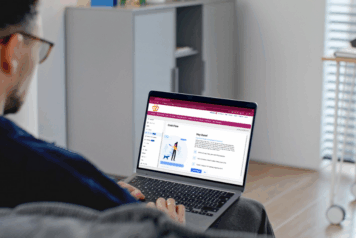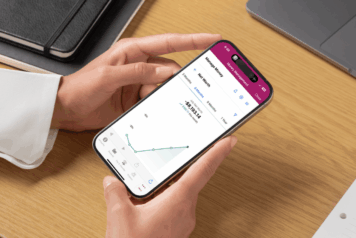Delete Or Exclude Accounts From Money Management
When you delete an account, all current and historical data in the account will be permanently deleted. A deleted account cannot be retrieved. Only delete an account if you are certain it does not contain any information necessary to your report history. If you wish to retain historical data, see “Exclude an Account” below.
To delete an account:
- In the Account Detail window, click “Delete This Account” at the bottom right corner.
- Click “Delete” to confirm that you wish to delete the account.
You cannot delete accounts that were automatically linked by your primary institution. See “Exclude an Account” for information on how to exclude accounts.
If you would like to delete every account from a specific institution, you can easily do so by deleting the entire institution.
To delete an institution:
- Click the Manage Institutions icon or “Add an Account.”
- Select the institution you wish to delete from the list on the left.
- Scroll to the bottom of the listed accounts.
- Click “Delete.”
- Click “Delete this Institution” to confirm.
Exclude Account
When you exclude an account, Money Management will ignore all current and historical data related to that account. An excluded account can easily be re-included. Exclude an account rather than delete it if the delete option is not available (i.e. internal accounts) or if you are not sure whether you will need the account data in the future.
To exclude an account:
- In the Account Detail window, click “Exclude Account”.
- Click “Exclude” to confirm that you wish to exclude the account.
Excluded accounts will remain visible in the Accounts tab, but are marked as excluded and aren’t used in calculating balances for each account type.
To re-include an account:
- In the Account Detail window, click “Re-Include This Account”.
- Click “Include” to confirm that you wish to re-include the account.