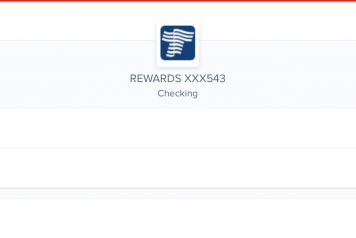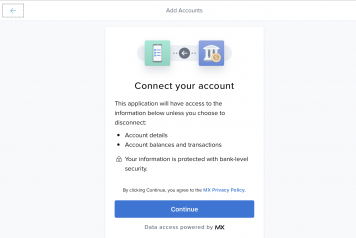How to Use Goal Builder
Using Goal Builder is like having digital piggy banks – but without having to keep track of multiple accounts. As you save you can see your progress toward each goal, while your money remains in your account.
Target your dreams with precision and unlock new adventures one dollar at a time, setting aside funds every week, month, or per paycheck.
To get started, determine:
- How much you want to save
- When you want to save it by
- How much you want to designate
- How frequently you want to designate
Once you achieve your goal, your funds are ready to use! Since your money never actually leaves your account when it’s set aside to a goal, you always have access to it.
A little bit over time can go a long way – you got this!
How to Use Goal Builder on Mobile Banking
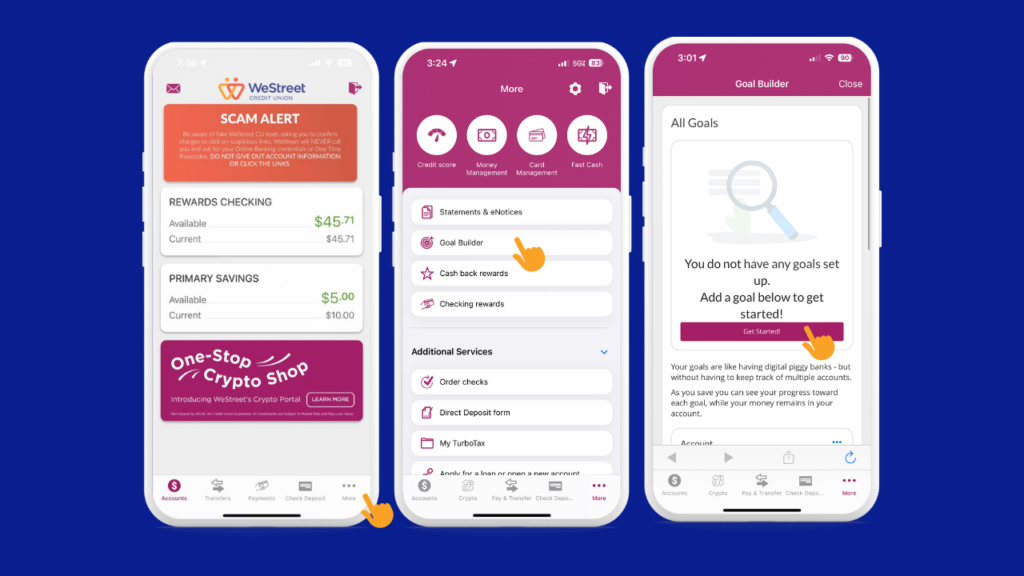
Open your Mobile Banking app and find the “More” tab.
Click on “More” and find “Goal Builder” to open.
To set up a goal, click “Get Started.”
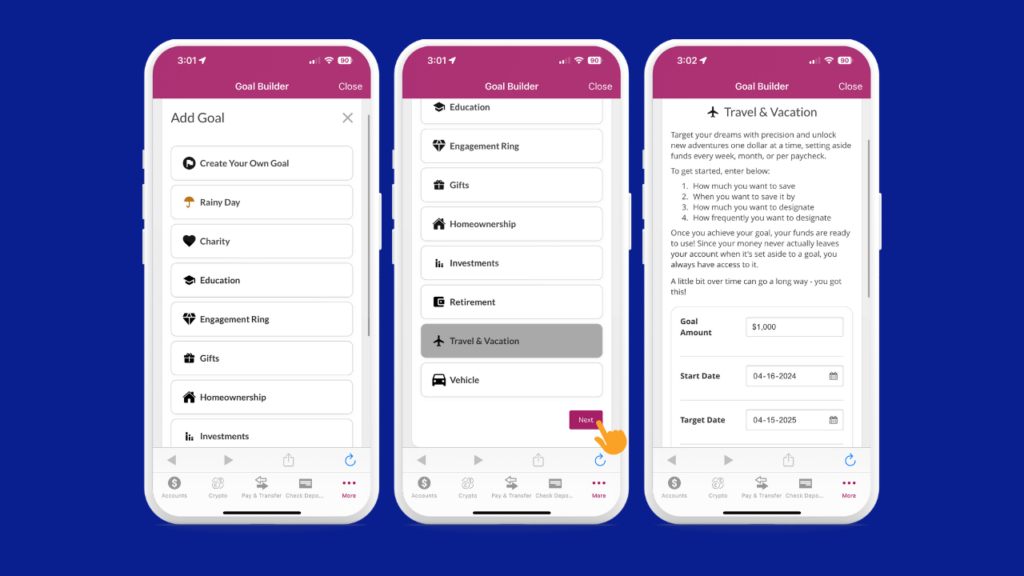
Select from a list of preset goals or create your own. Once you’ve chosen which goal you’d like to save for, click “Next.”
Set your Goal Amount, Start Date for saving, and when you’d like to have your Goal completed.

Set the frequency you’d like to save and how much you’d like save during that time.
Review the goal you’ve set.
Designate an amount you’d like to start saving today.
Schedule recurring designations or set a percentage you’d like to save with each deposit.
If you’ve set a recurring designation, set the date you’d like it to come out and the end date. Review the goal you’ve set up and click confirm.
Utilize the Goal Calculator to estimate what it would take to save a certain amount in a designated amount of time without formally setting up a goal.
How to Use on Online Banking
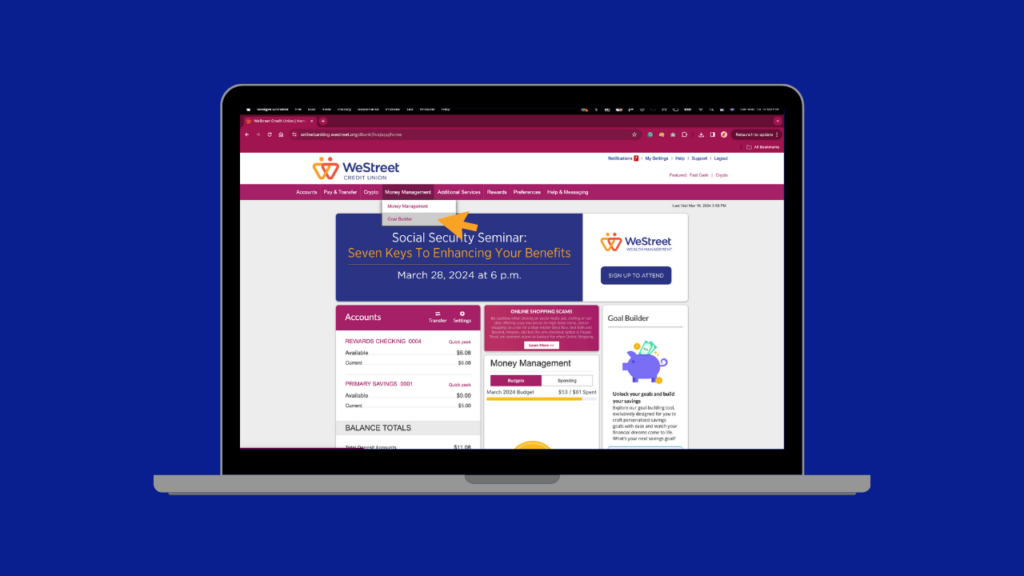
Open Online Banking and hover over “Money Management” and select “Goal Builder.”
Select which account you’d like to link to Goal Builder.”
To set up a goal, click “Get Started.”
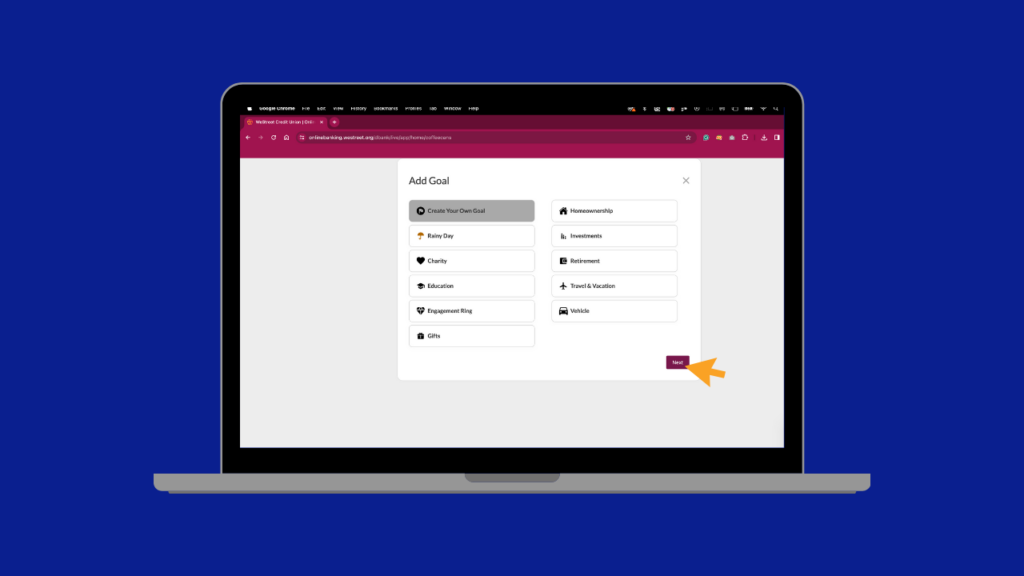
Select from a list of preset goals or create your own. Once you’ve chosen which goal you’d like to save for, click “Next.”
Set your Goal Amount, Start Date for saving, and when you’d like to have your Goal completed.
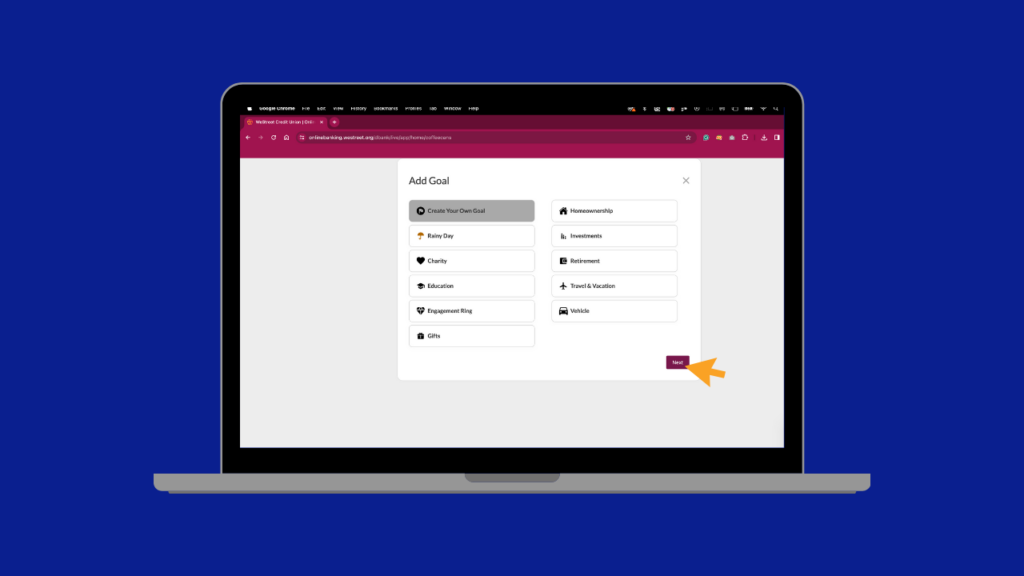
Set the frequency you’d like to save and how much you’d like save during that time.
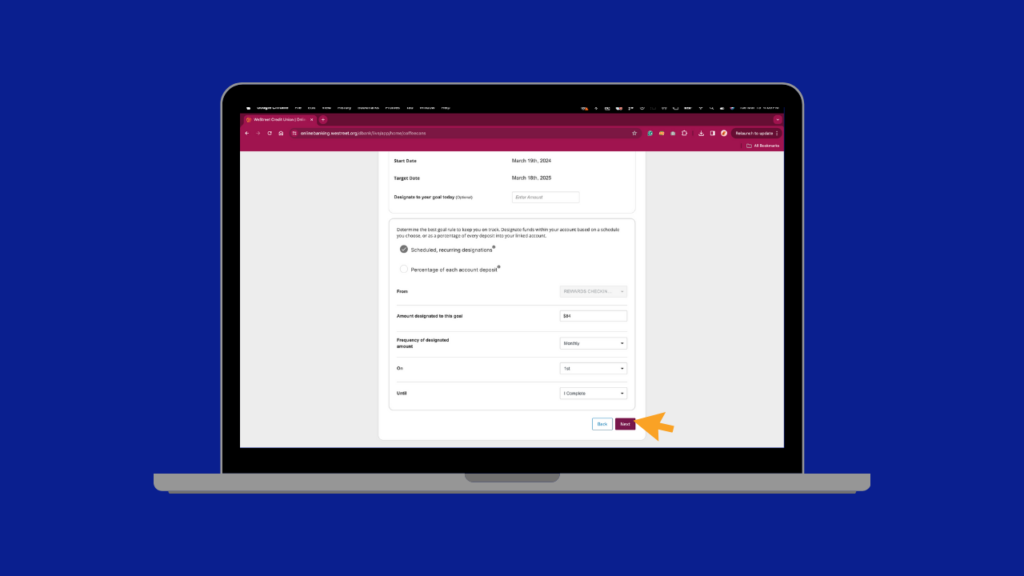
Review the goal you’ve set.
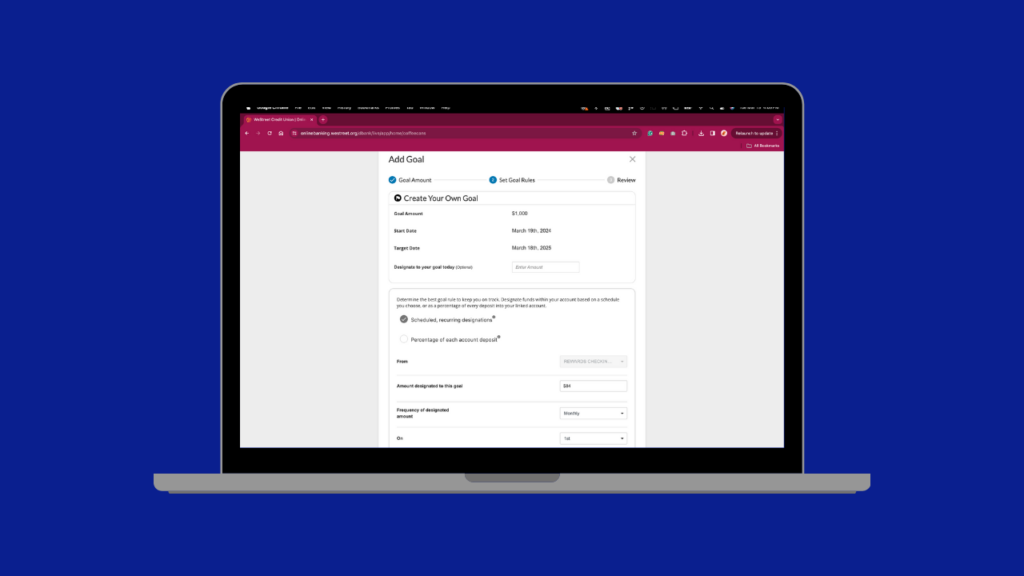
Designate an amount you’d like to start saving today.
Schedule recurring designations or set a percentage you’d like to save with each deposit.
If you’ve set a recurring designation, set the date you’d like it to come out and the end date.
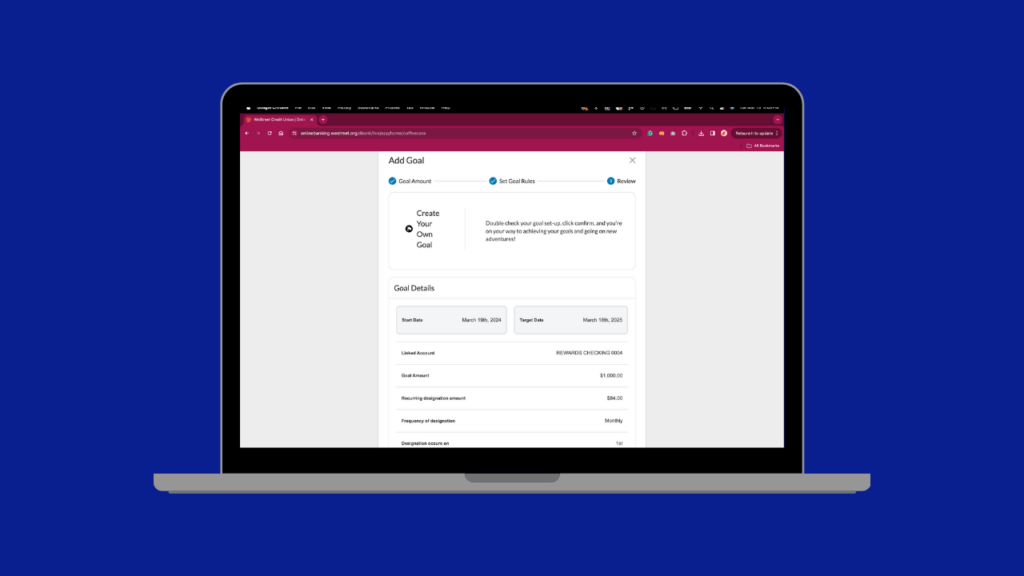
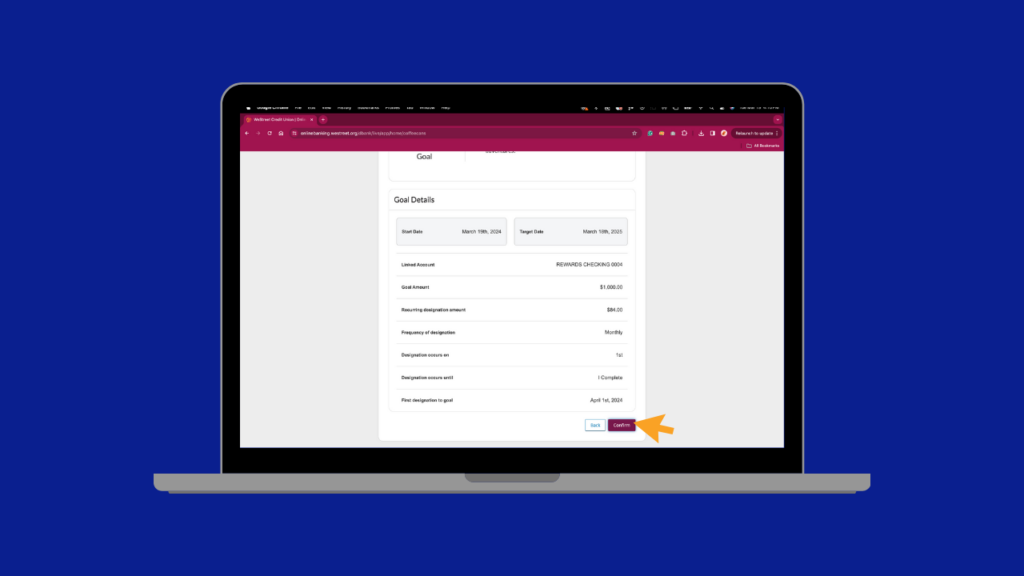
Review the goal you’ve set and select “Confirm.”A message will appear to confirm your goal.
[Wednesday 10:23 AM] Erin Frizell
This article is for educational purposes only. WeStreet Credit Union makes no representations as to the accuracy, completeness, or specific suitability of any information presented. Information provided should not be relied on or interpreted as legal, tax or financial advice. Nor does the information directly relate to our products and/or services terms and conditions.