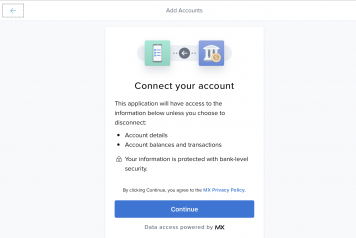Search, Sort, Filter & Pending Transactions in Money Management
By default, transactions from all accounts over the previous 30 days are listed chronologically, with the most recent transactions at the top. The Transactions tab can be customized in the following ways:
- Filter by account
- Adjust the date range
- Sort by column heading: Date, Payee, Category, Account or Amount
You can sort your transactions by date, payee, category, account, or amount by clicking on the column heading. You can also search by any of these fields by clicking on the magnifying glass and entering your search term in the search bar that appears.
- Date: The date of the transaction. This will match the date posted in online banking, but may not match the actual date of purchase.
- Payee: A cleansed description of the transaction that usually calls out themerchant in a transaction. You can rename the transaction as needed, but note that it may affect the description on future transactions with the same merchant.
- Category: The budget and spending category for the transaction.
- Account: The account a transaction belongs to.
- Amount: The total amount of a transaction. Green indicates income or credit.
You have multiple options for adjusting the date range:
- Use the back and forward arrows to navigate through time
- Use the dropdown arrow to select from a list of preset date range options.
- Use the dropdown arrow to open the calendar view and select a custom date range.
Pending Transactions
If an incoming transaction is marked as pending, it will be shown at the top of the transactions list in italics. Pending transactions are editable, but changes will not be saved when the transaction moves from pending to posted.