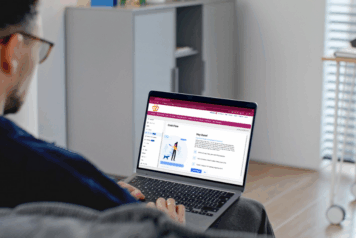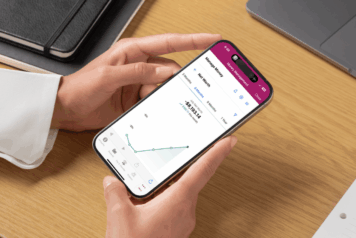Accounts in Money Management
Your accounts are grouped by type, such as checking, savings, credit cards, and investment.
- The left side shows each account name, organized by account type.
- The right side lists the available and current balances for each account.
Select an account to view transactions, income and spending history, or edit account details.
How to Edit an Account
- Select an account, then Account Details. (Locked accounts can’t be edited.)
- Edit details like:
- Account Name
- Interest Rate (%)
- Credit Limit (debt accounts only)
- Account Balance (manual accounts only)
- You can also select Hide Account to exclude it from Budgets and Spending, mark the account as closed, or mark the account as a duplicate.
How to Add an Account
- Select Manage Connections.
- Select +.
- Search for a financial institution or select Add account manually to track accounts, assets, or other things that don’t have a live connection.
- Select it and enter your login credentials.
- Answer any security questions.
To exclude an account from features like Spending or Budgets, select that account, select Account Details, then select Hide Account instead of deleting it.
How to Hide an Account
- Select an account then select Account Details.
- Select Hide Account.
To Unhide an Account
- Open the hidden account then select Account Details.
- Select Unhide.
Trouble Adding an Account?
Try these steps:
- Verify your login credentials by signing in to your bank’s website first.
- Ensure you’re not signed in to the bank’s website elsewhere.
- Some account types (for example, mortgages) may be listed separately—try searching specifically.
- If possible, turn off extra security features like CAPTCHA on the institution’s website.
- Enable third-party connections on your institution’s website.
- Check if the software is waiting for a security question response.
- If a connection breaks, re-enter your credentials.
- Recently opened accounts may take a few days to appear.
If you still have issues, contact our Member Care Center – we’re happy to help!
Fix a Broken Account
Accounts with connection issues will have a warning icon.
Select the account and follow any prompts to update credentials or refresh the connection.
If issues persist:
- Log in to your institution’s website to check for holds or incorrect credentials.
- Avoid adding the same account twice. If needed, delete the institution under Manage Connections and re-add it.
- If the issue lasts more than two days, contact us.
Outdated Accounts or Paid-Off Loans
Some closed accounts or paid-off loans may still appear. You can hide them or contact our Member Care Center to remove them permanently.
Duplicate Accounts
Merging accounts can’t be undone!
To Merge Duplicate Accounts:
- Identify the original account (it has a longer transaction history).
- Select the original account, Account Details, then Mark as Duplicate.
- Choose which account is the duplicate.
- Select Confirm.