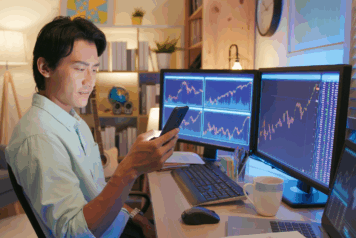How to Buy and Sell Stocks through the Investment Portal
1. What do I need to do to start investing?
First, log in to your WeStreet online banking account and navigate to the “Investments” tab.
Next, you will need to open a brokerage account with InvestiFi Securities LLC (“InvestiFi Securities”) to get started. InvestiFi Securities accounts are carried by RQD clearing.
On the home screen click “Create Account”. Complete your profile by filling out the questions and agreeing to the terms of the InvestiFi Securities and RQD customer agreements.
Press Submit and continue. Once your account is approved, you will be ready to place your first trade!
Press “Start Investing” to begin trading.
2. How do I buy stock?
There are a few ways to invest in stocks.
First, click on the “Invest” button from the home screen then select the stock or ETF you want to purchase. You can also navigate to the stock details page and invest from here.
Next, designate which checking account you would like to make the purchase from. Enter your purchase amount denominated in USD or share amount. Be aware that purchases can only be made from checking accounts.
Click “Preview Buy.” You will be taken to a confirmation screen that displays the amount of shares you will receive.
Click “Confirm” to submit your order. Your order is then securely transmitted to RQD.
Once RQD processes and executes your order, your account will be debited and your investment account will be credited with the corresponding amount of shares.
3. How do I sell my stock?
To sell your shares, click on the “Trade” button from the home screen, select the stock or ETF you want to sell, or navigate to the stock details page and trade from here.
Next, designate which checking account you would like to receive USD in (e.g., checking). Enter your sell amount denominated in USD or share amount.
Click “Preview sell.” You will be taken to a confirmation screen that displays the regulatory fees and the net amount of USD you will receive.
Click “Confirm” to submit your order. Your order is then securely transmitted to RQD.
Once RQD processes and executes your order, your shares will be sold and your account will be credited with the sale proceeds once the trade settles.
4. What types of orders does InvestiFi Securities support?
InvestiFi Securities currently only supports market orders for purchases and sales.
Market orders are orders to buy or sell a stock at the best available price and are usually executed as soon as they are accepted.
Market orders usually guarantee an execution but don’t guarantee a specific price.
Orders can be placed during regular market hours (9:30 AM–4 PM ET).
5. How do I view the value of my stock?
The total value of your portfolio is displayed on the home screen in the portfolio chart.
You can view the individual value of an investment on the stock detail page.
If visible, you can select the stock from the main screen in the top 6 performers, or select “View All Investments.”
From there, you can select an asset from the Investments table to see the current value of that asset.
6. How long does it take my investment to show in my account after a purchase?
Buy orders are executed in near real-time.
For buy orders, you will see your investment reflected in your portfolio within a few minutes after purchase.
With sell orders, you will typically see the proceeds from your sale around 2 business days from the date the order was executed.
7. Is there a minimum amount of money I can invest?
The minimum buy order amount is $1. There are no sell order minimums.
8. Can I cancel my order after I’ve placed it?
No. Since all trades are market orders, they typically cannot be canceled once the order is placed.
For more information please review the InvestiFi Securities Customer Agreement.
9. What support is available?
For brokerage-related questions, please email [email protected] or call 1-888-255-2740.
We are equipped to address general inquiries and assist with the resolution of technical issues.
We do not and are not able to provide financial or tax advice.
10. Can I trade one asset for another?
No. All purchases have to be made with cash that is available in your account.
11. How do I learn more about investing?
To learn more about investing basics for stocks and ETFs, Read our Investing 101 article in Member Resources.
On your Portfolio page, your top 6 performing assets will be displayed under the performance graph.
Navigate to the Asset details page by selecting the asset from the portfolio page, or by navigating to Your Investments and selecting the asset from the Investments table.
From there you can see the value over time in the chart, as well as its current value and any gains/losses and returns.
14. What are gains? How do I find them?
Gains are the amount your asset has appreciated since your purchase.
Unrealized gains are the difference between the amount your asset is worth now vs the amount you bought the asset for.
Gains are realized when you sell the asset for more than you bought it for.
15. What are returns? How do I find them?
Returns are the gains plus any dividends.
16. What is the current value of the securities in my portfolio and how do I find it?
The current value of an asset is the market price at which other investors are willing to buy that asset at that given time.
It is the most reliable indicator on the present value of that security.
You can find the current value of your asset by viewing the Asset Details page.
All performance graphs have date filters so you can see the asset or portfolio performance over different periods of time.
Simply select the date filter on the graph to view.
18. How do I search assets?
On the portfolio screen on the Featured Assets card, you can search for available assets to invest in.
19–21. Recurring Assets, Recurring Purchases, Saving an Asset
Not available at this time.
22. How do I view my transactions?
You can view all transactions by navigating to the Transactions page from the menu.
You can also see transactions for a specific asset on the Asset Details page.
Navigate to the Asset details page by selecting the asset from the portfolio page, or by navigating to Your Investments and selecting the asset from the Investments table.
You can see all the transactions for that asset in the Transactions table.
23. How do I view the status of my transaction?
You can view the status of a transaction by navigating to the transactions page from the menu.
You can also see the status of a transaction for a specific asset on the Asset Details page.
Navigate to the Asset details page by selecting the asset from the portfolio page, or by navigating to Your Investments and selecting the asset from the Investments table.
You can see the statuses of the transactions for that asset in the Transactions table.
24. How do I find my quarterly or annual statements?
Statements for your securities investments will be available in the Documents page.
25. Can I place a trade at any time?
No, trades can only be placed during market hours, 9:30 AM – 4 PM Eastern time on non-holiday weekdays.
InvestiFi Securities and RQD do not permit after-market hours orders.
No, cash accounts can’t trade with unsettled funds.
The settlement period is the time it takes stocks or cash to reach their new destination after a transaction is executed.
Settlement could take up to 2 business days.
27. How do I review transactions I’ve placed?
You can view all transactions by navigating to the transactions page from the menu.
You can also see transactions for a specific asset on the Asset Details page.
Navigate to the Asset details page by selecting the asset from the portfolio page, or by navigating to Your Investments and selecting the asset from the Investments table.
You can see all the transactions for that asset in the Transactions table.
28. How do I receive proceeds from sales?
All proceeds from sales will be transferred from RQD to your checking or savings account as soon as the transaction is completed and settled.
29. How do I pay for trades?
You may use your checking account to fund your trades.
30. How do I know at what price my order will get executed?
You can find the price of the asset in the transaction history after the order is placed.
You can view all transactions by navigating to the transactions page from the menu.
You can also see transactions for a specific asset on the Asset Details page.