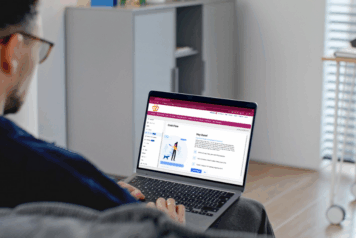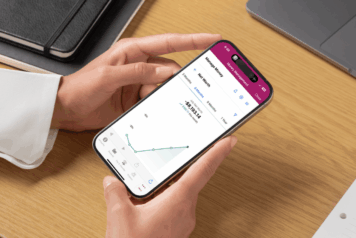Money Management Transactions
Your transactions are listed by most recent across all accounts. Transactions are automatically cleaned and categorized for easy review.
- New transactions have a blue dot.
- Green amounts indicate credits.
- Select a transaction to view its details, change its category, add tags, split it across multiple categories, and more.
- Filter accounts using the dropdown at the top.
- Search transactions by date, payee, category, amount, account, memo, or tag.
- Add a transaction (manual accounts only) with + Add Transaction on the top right.
- Export transactions using Export CSV.
Edit Transactions
Editing goes beyond just categories. Select a transaction to update things like:
- Tags for easier searching
- Memos for purchase details
You can also:
- Flag a transaction for easy tracking.
- Split a transaction into multiple categories.
- Exclude a transaction from spending reports.
- Hide a transaction from being used elsewhere.
Categorizing Transactions
Transactions are categorized automatically. Reviewing and adjusting them improves accuracy.
To change a category:
- Select the transaction, then Category.
- Select a category, then a subcategory. You can also Add a subcategory.
Transaction Rules
Save time by setting rules to categorize transactions automatically.
To create a rule:
- Recategorize a transaction.
- When prompted, select Apply to all.
To edit a rule:
- Go to Settings > Transaction Rules.
- Select a rule and edit the payee or category.
- Select Save.
To delete a rule:
- Go to Settings > Transaction Rules.
- Select a rule and select the trash can icon.
- Select Delete.
Splitting Transactions
Some purchases belong in multiple categories (for example, groceries and home supplies). You can split these transactions to accurately account for your spending.
To split a transaction:
- Select the transaction.
- Select Split Transaction.
- Add as many splits as needed, updating the category and amount for each split.
- Select Save.
To remove a split:
- Select any split transaction.
- Select Delete split.
- Select Delete.
Duplicate Transactions
Duplicate transactions may happen due to:
- Duplicate accounts. Merge them under Account Details > Mark as Duplicate.
- Both debit and credit sides of a transfer appearing. Transfers don’t count toward spending reports.
- Data issues from your institution. Contact us for help.
Missing Transactions
Some transactions may not appear due to:
- Processing time. Recent transactions may take up to four days to show. It can take several days for some transactions to be imported or moved from pending to posted.
- New accounts. During your first login, the first sync pulls about 90 days of history.
- Infrequent logins. If you haven’t logged in for 30+ days, some transactions may be missing. We recommend using the software every 30 days to accurately reflect your transactions.
If you’re still missing transactions, contact support.
Pending Transactions
Pending transactions appear at the top of your list.
- They may change in date, description, or amount before posting.
- You can edit them, but changes won’t be saved once they post.
Exporting Transactions
Export transactions as a CSV file for use with accounting software.
To export:
- Filter transactions to the set you want. You can select Filter accounts or filter transactions individually.
- Select Export CSV.
- Save the file.
Recurring Transactions
Recurring Transactions helps you stay on top of your finances by tracking your next 30 days of upcoming expenses and income in an easy-to-read format. It provides a clear view of your upcoming financial commitments and past payments, ensuring you never miss a bill or deposit.
Recurring Transactions Calendar
Track your recurring transactions visually on a calendar, with symbols marking expenses, income, missed payments, and completed payments. Multiple symbols can appear on the same day.
Edit a Recurring Transaction
If a recurring transaction or its details are incorrect, select Settings, either Manage Expenses or Manage Income, and then choose the transaction you want to edit.
You can change the payment schedule and next payment date. You can also remove the expense.
Payment Frequency
A recurring transaction has one of the following frequencies:
You can edit the payment frequency of a transaction as needed.